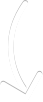Hubert Senters here. Got a question from Sherry.
I would like to know how Hubert set up his radar screen in trade station for the scan with the cloud on it. Is it a secret?
No. It’s not a secret. It’s not hard to do it all. The different platforms are going to handle this in a different way. So I’m going to move my screen over here. Now, usually I mean I’ve got two big 48 inch curve monitor screens.
I have the solution on the one on the bottom smaller and I still have to move it around so you can see what I’m doing.
I’m going to walk you through kind of how I do this thing. So first for me on the left hand side I have this is what’s called radar screen. And this what radar screen looks like when I’m looking at it. It actually looks like this right here.
Now, the first step you’re going to have to do is put it up with everything you’re going to scan for. So I go Indexes. There’s all Indexes. There’s the Eurex. There’s the Interest Rates. There’s the Metals. Here you go. That’s what it looks like. After I do that and clean that up. Now, what I’ve got on here. I’ve got Indexes that’s a sub-category. I’ve got Indexes after I trade it.
First you have to organize what you want to trade by. So I’ve got that all organize on the left side on the thing. If you want to add one of these what you’re going to do is you’re going to right click and you’d go insert blank row. If you’re going to do a label on you go right click insert label row.
And you call it Label Row. Let’s say one for EV, Electronic Vehicle. And then you can say underneath it TSLA. And after you get organized in the way you want to do it. Then all you have to do is right click insert analysis technique. And then from here I go down to Ichimoku which starts with an I in most countries. Ichimoku cloud, I click that and then I hit add.
When I do that it adds it over here. You see I just added it right there. I don’t need it both places so I’m going to remove. I’m going to say delete, cancel it. And then that I put it on here. And then I just format my columns. And then from there I do a couple cute little things you might think that are interesting.
I take it where it syncs up so if I click over here at S&P 500 watch this. I move this down so you can see a thing. If I click on the S&P 500 it’s going to link on the daily chart. It’s going to link in to the 60-minute chart and the 10-minute chart which you can’t see just because it’s out of focus. So then if I look at something. The Russell is trending. It’s breaking above the cloud.
And then I can also sort by what I’m looking for so I can go like this right here. I can just double left click. I can just go what I’m looking for above or below the cloud. I just go price location double left click. New above the cloud ES. There’s a fresh long.
And then I’ll do that for all the stocks too. I just go Price Location. New below EQR, that’s a fresh low.
New above adobe. Fresh new long. So that’s how I do it. It’s not complicated. It’s a little time consuming to set it up. But just make sure you save back ups of it. Save it on a desktop on a workspace of them you load. You’re good to go. I would just say back ups just in case your computer goes down.
After your build out your workspace you don’t want to build it out again unless you’re going to change things. That is how I do it. There’s no secret to it. That is how I organized it and created it. I think of the members area in HSIC you can go to the member’s area and download a copy of mine if you want to do that.
Dan Passarelli is doing a webinar tonight on ”Dominate Earnings Trades With This Setup” Wednesday, October 7th at 8PM EST. I will HYPERLINK you through his registration page so you can watch the webinar.
Good luck. Hope it helps. See you on the next video.
Hubert.